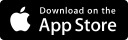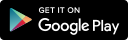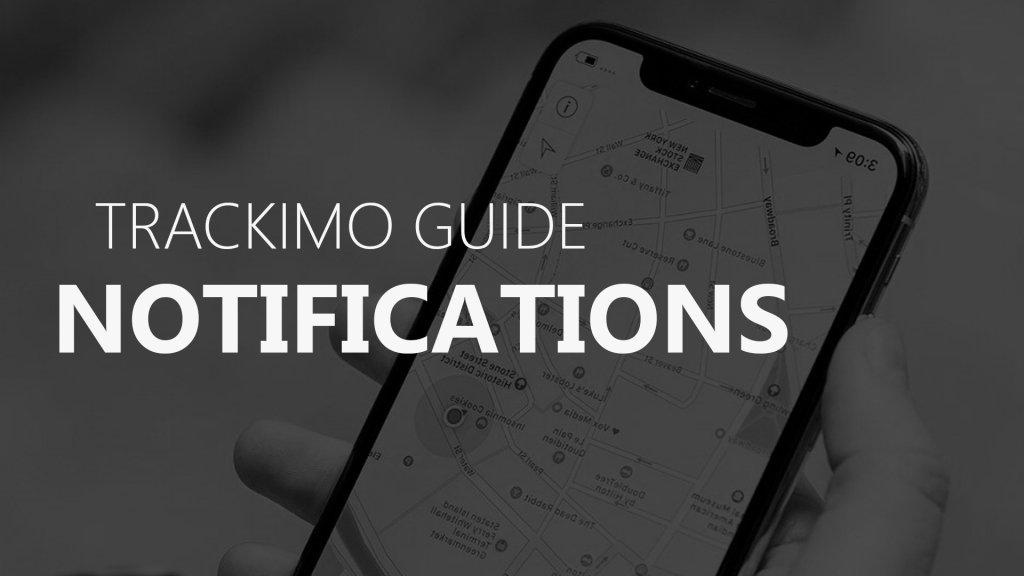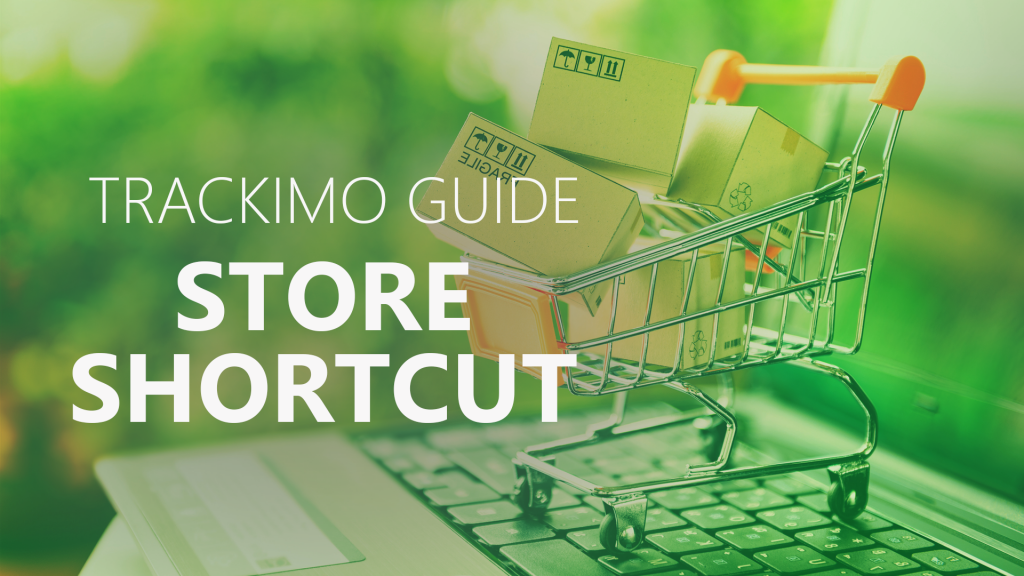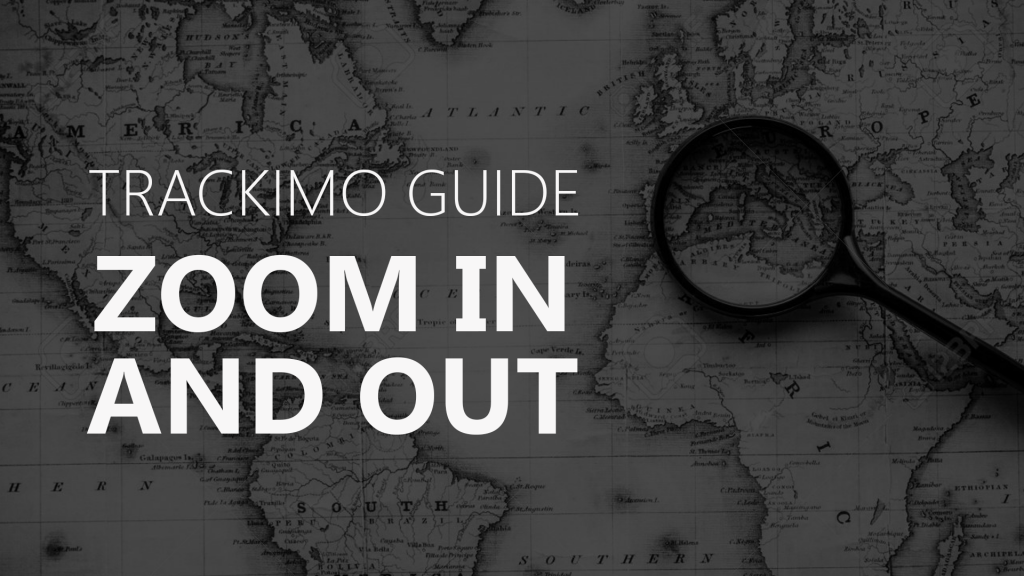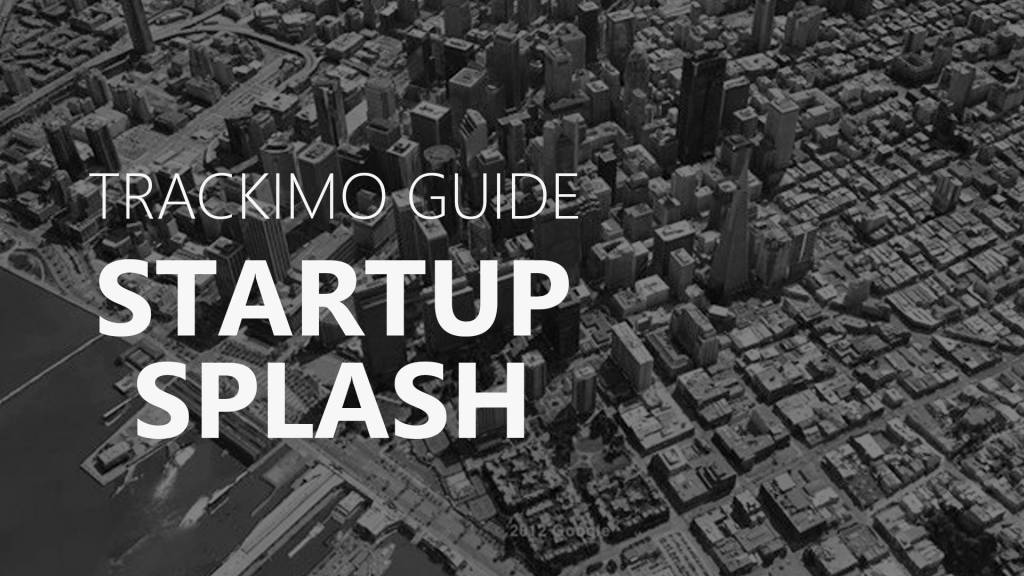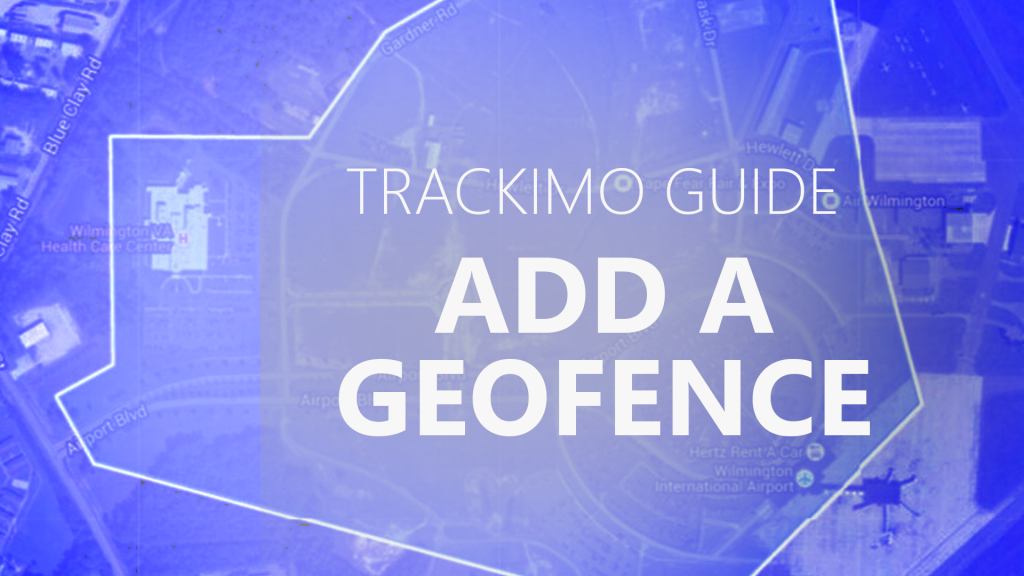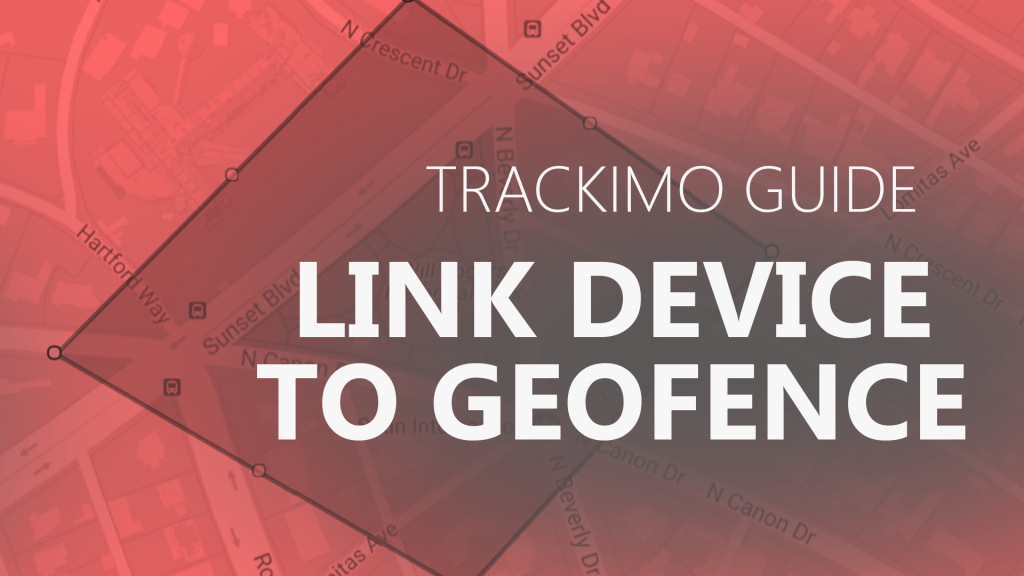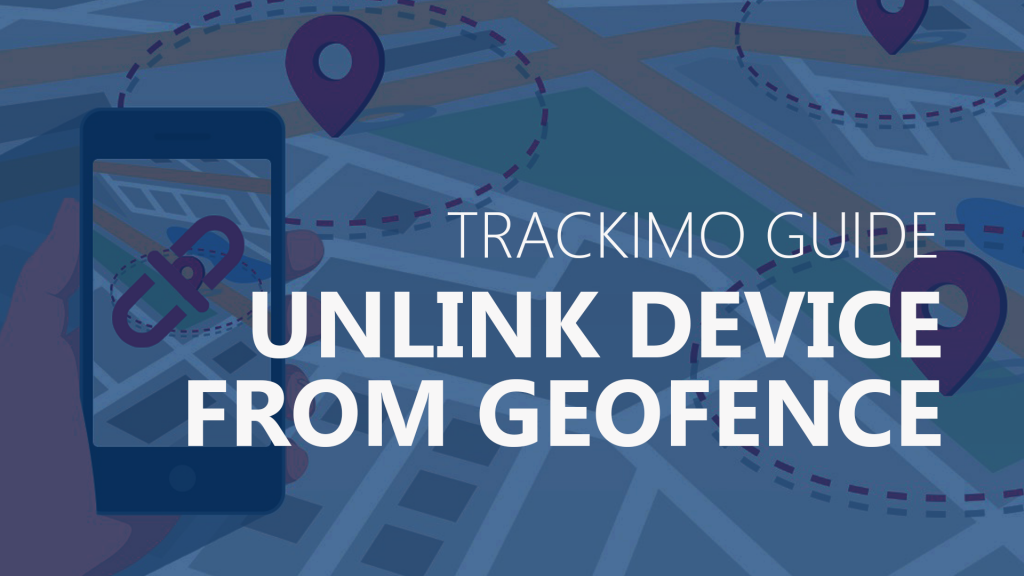Trackimo – Trip Report on Map
[/vsc-section-title]
Description
On the app’s main screen, tap on your device’s icon on the map. A toolbar will appear at the left side of your screen. On this toolbar, tap on the history icon (represented by an arrow forming the rim of a clock, located below the settings icon). Pick a time range under “View tracker history for the last.” Under Type of View, select Trip Report. Then tap on the View History button. Once on Trip Report, you’ll see detailed history logs of every trip update. Every update has the options “View trip on map,” “View history logs,” and “Replay trip” underneath. Choose which update you wish to review and select “View trip on map.” You’ll be redirected back to the main screen where you’ll now see the route that your device traveled during the period you specified.