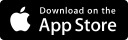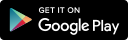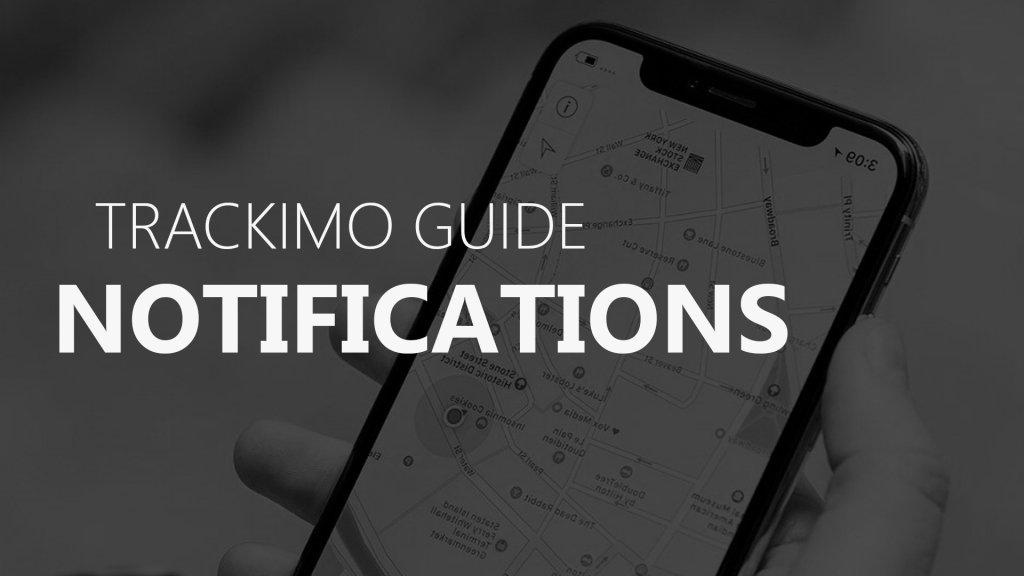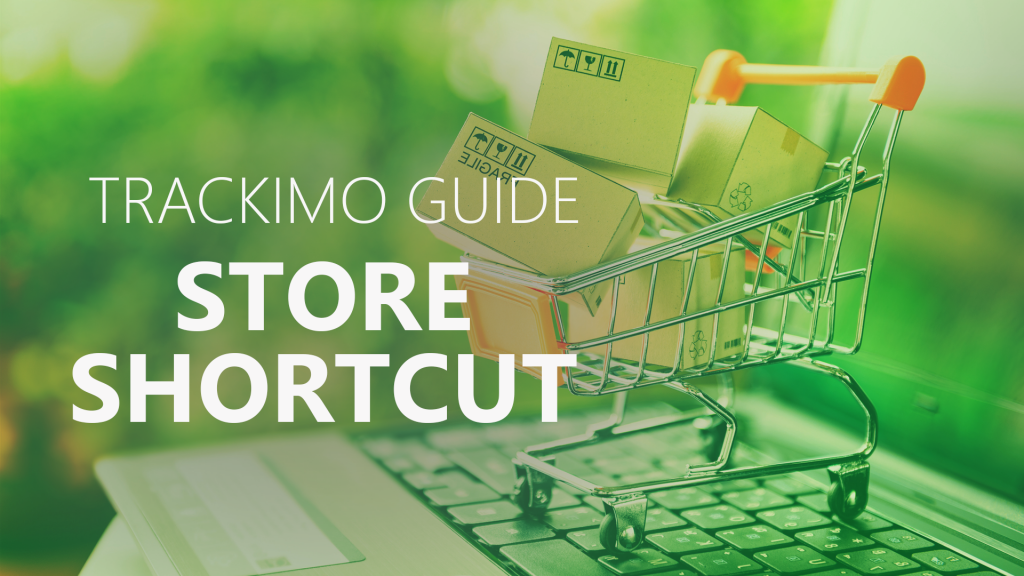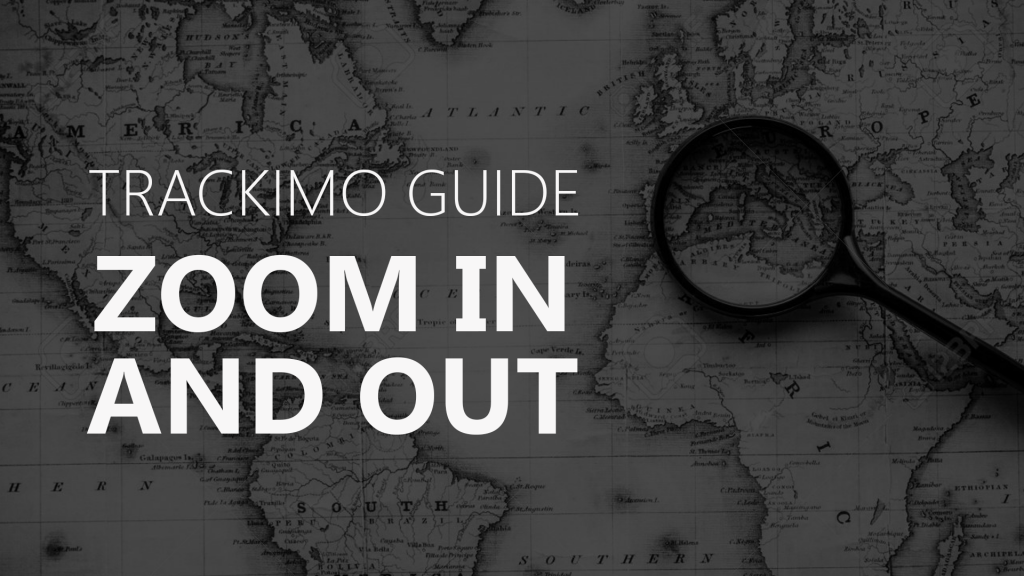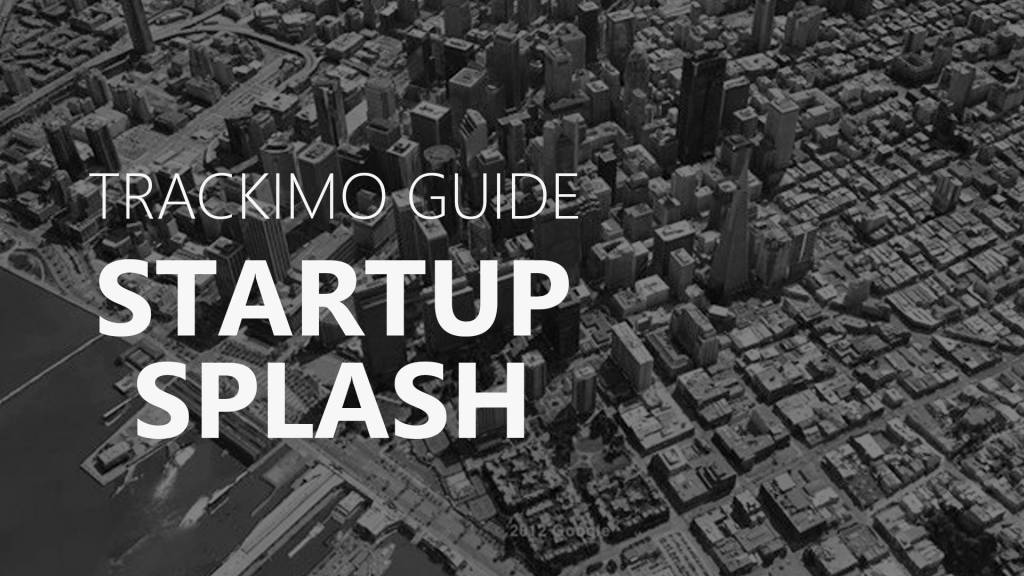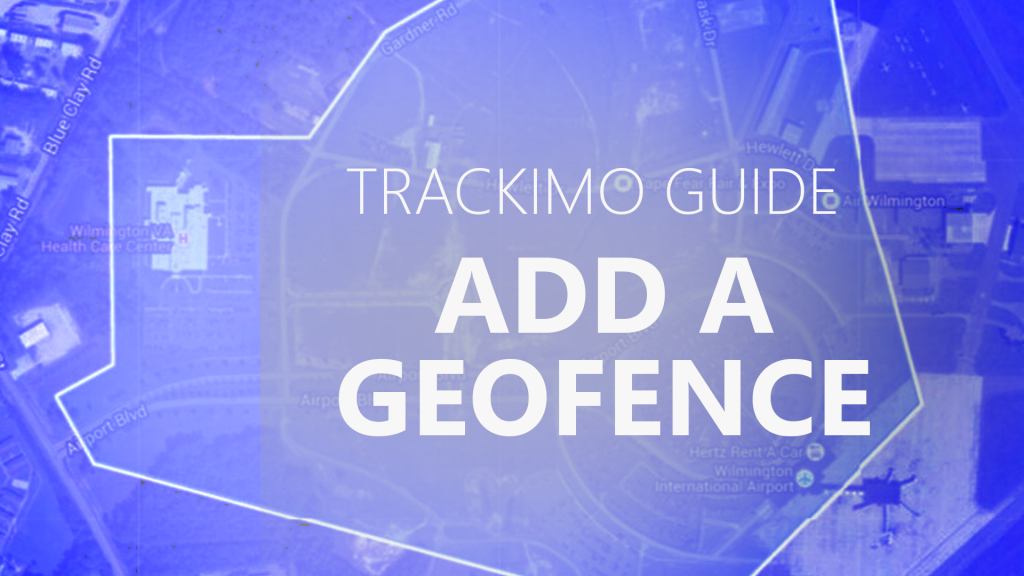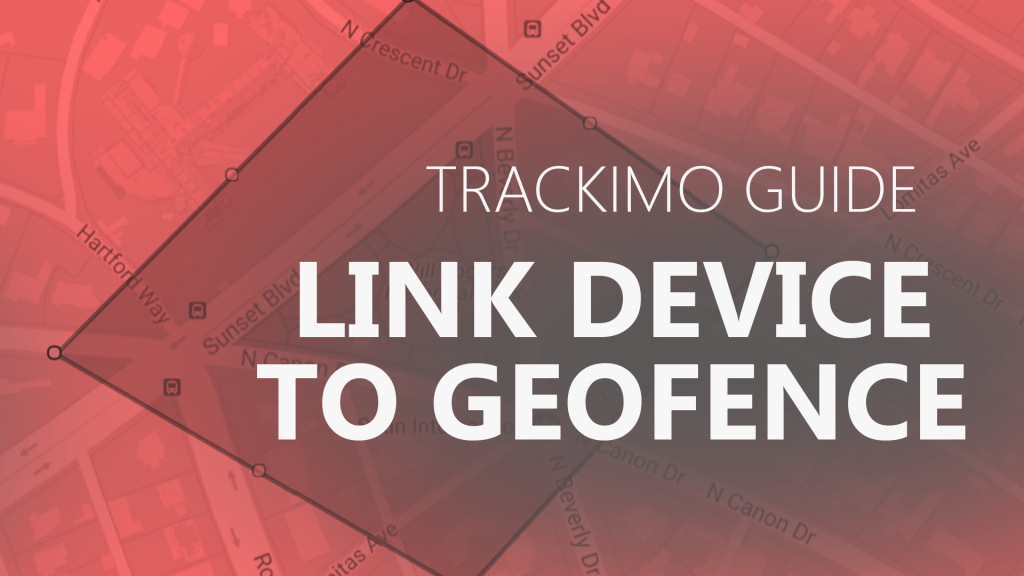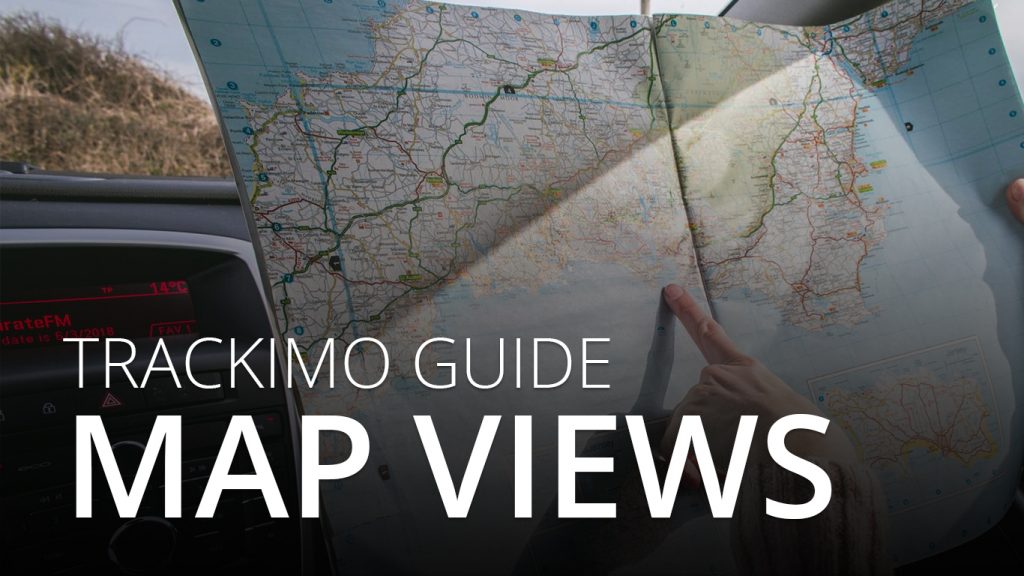Trackimo – Unlink Device to a Geo Fence
[/vsc-section-title]
Description
On the app’s main screen, tap on your device’s icon on the map. A toolbar will appear at the left side of your screen. On this toolbar, select the geofence icon (represented by a dashed square). This will bring you to the geofence menu. Under the “Linked fence” tab, select which among your geofences you wish to unlink. Swiping on it to the left will reveal three icons: unlink, edit, and remove. Select on the unlink icon to remove it from the list of linked fences. This will move the geofence to the “Unlinked fence” tab.