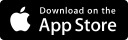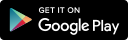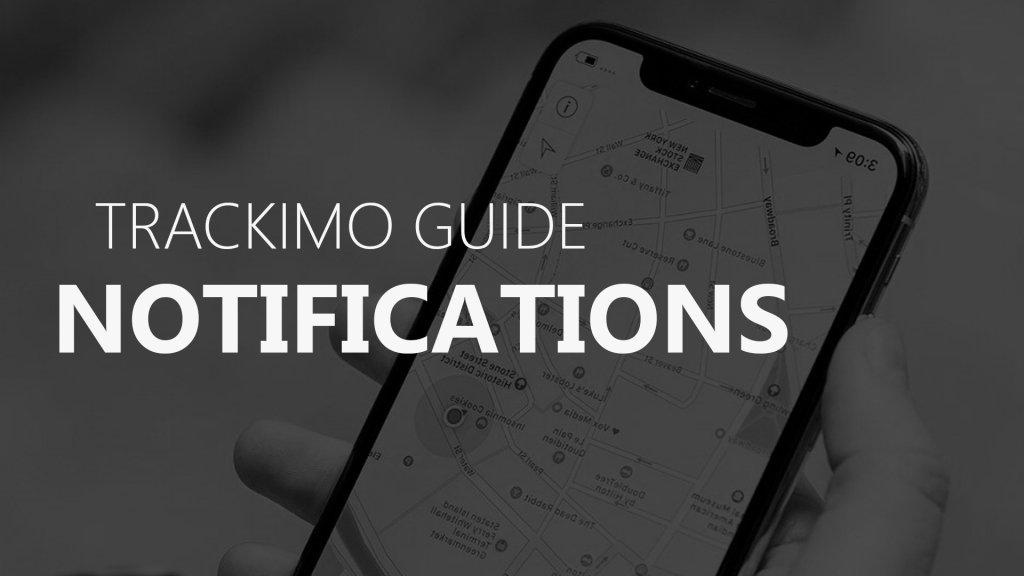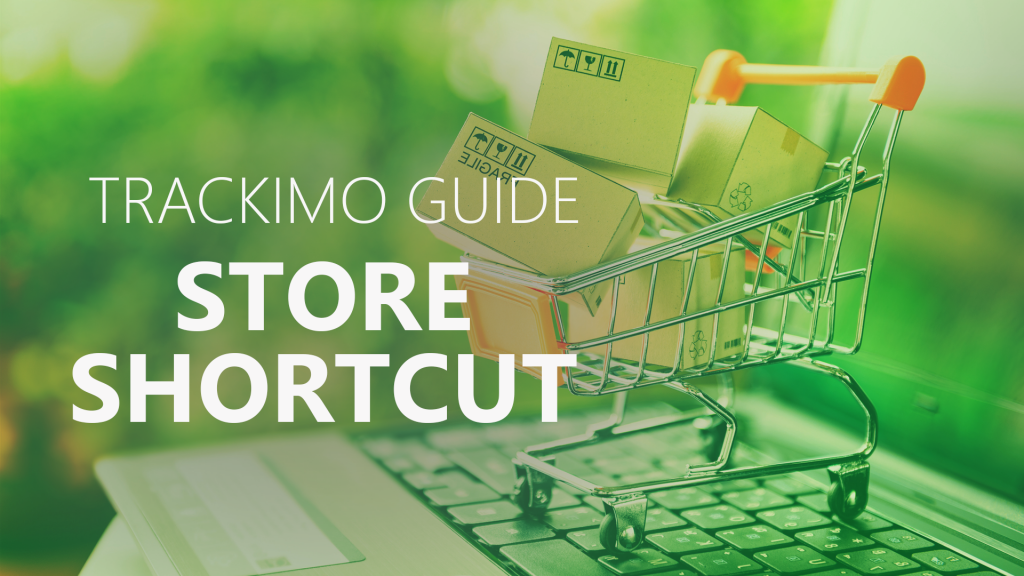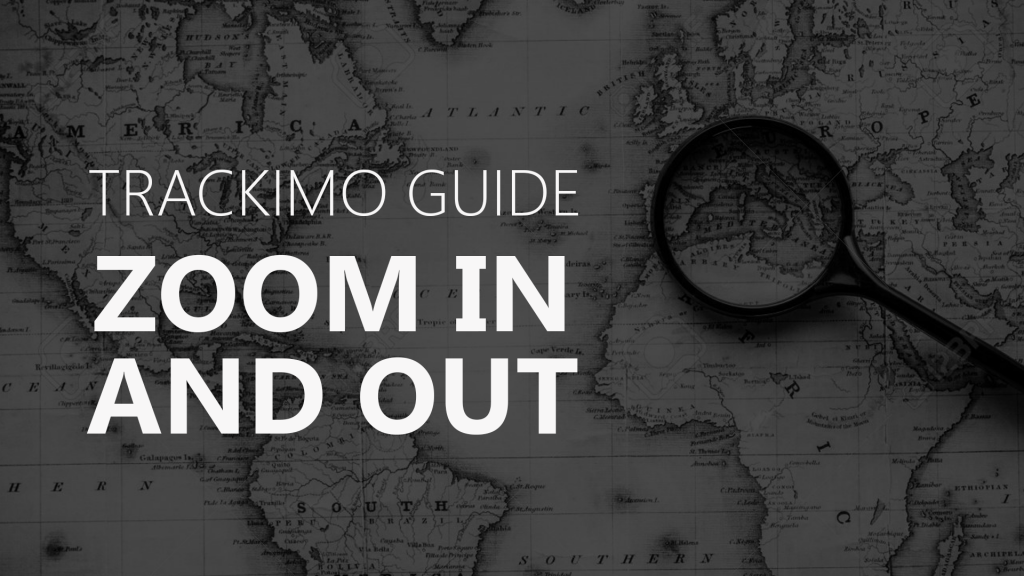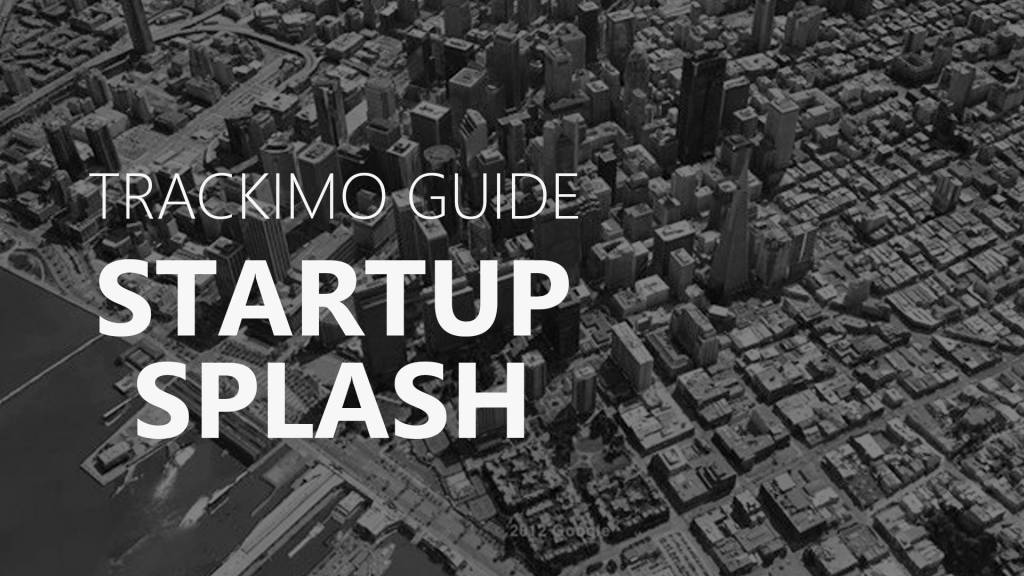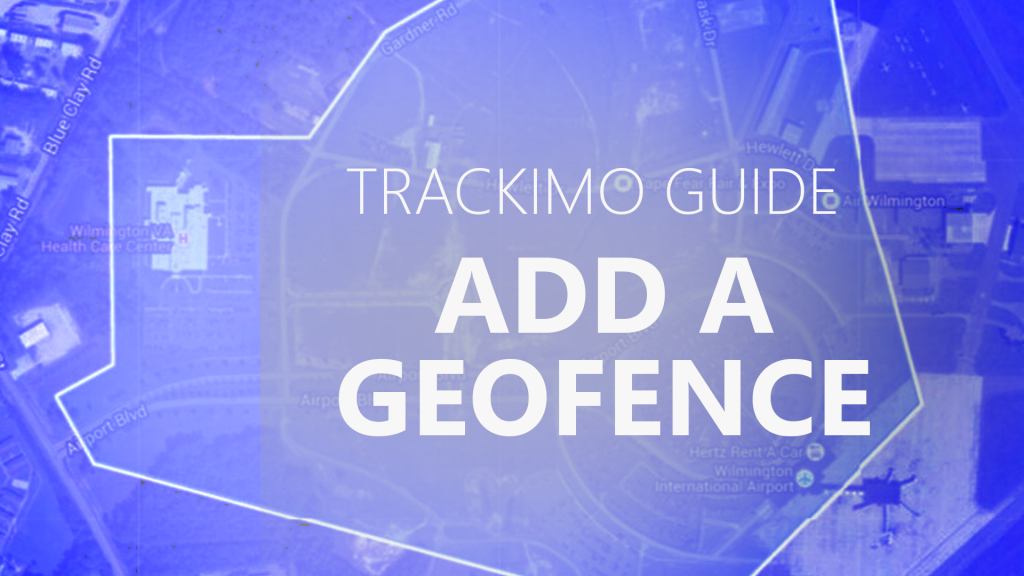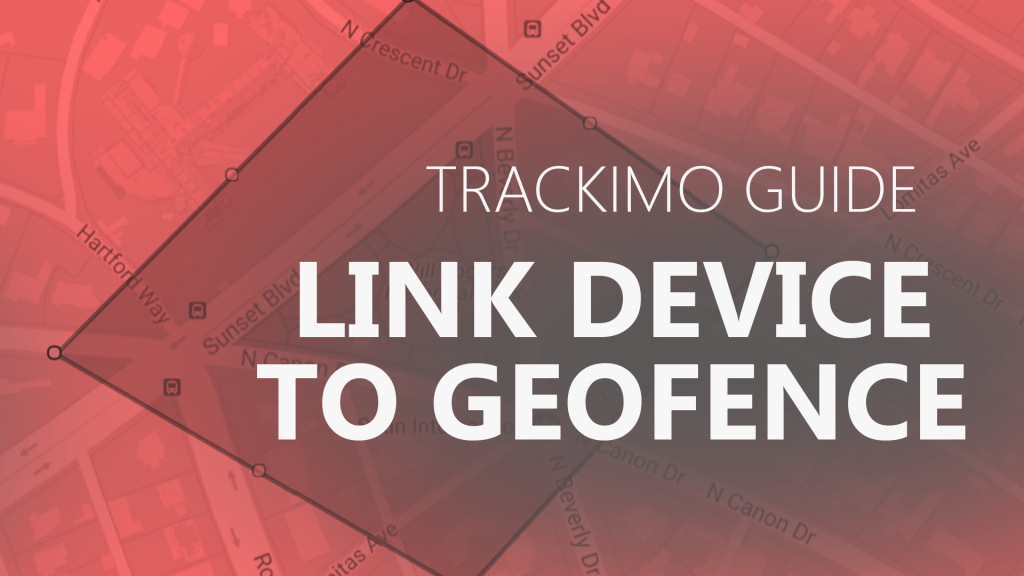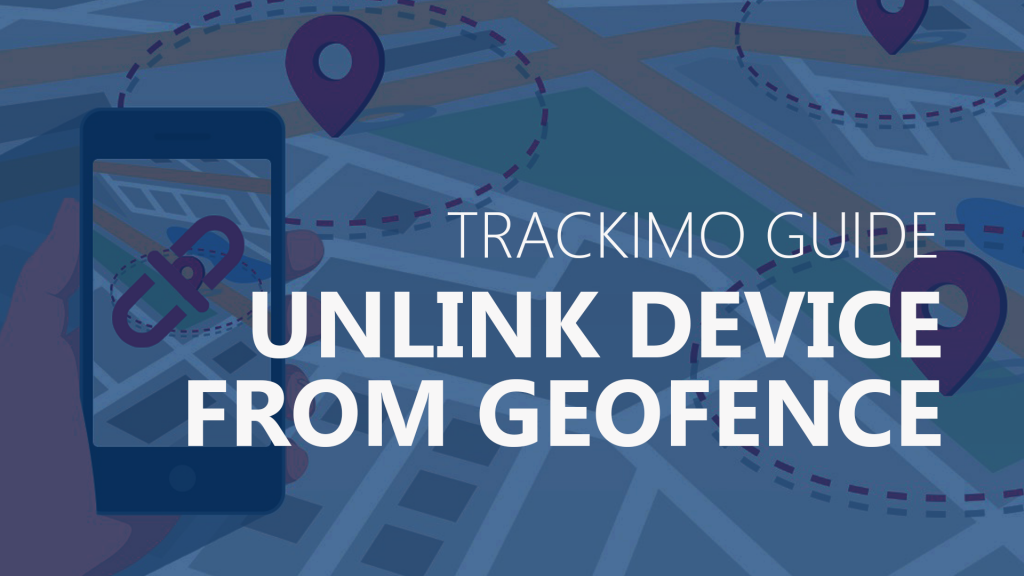Trackimo – Change Password
[/vsc-section-title]
Description
On the upper left corner of the app’s main screen, tap on the menu icon (represented by three horizontal bars). Select Account & Security. Under the Account Details section, tap on Change Password. Enter your current password on the first text box and your new password on the last two text boxes. Make sure your new password contains at least 6 characters and at least 1 uppercase, numeral, or special character. Once done, tap on the Change Password button.