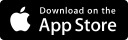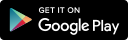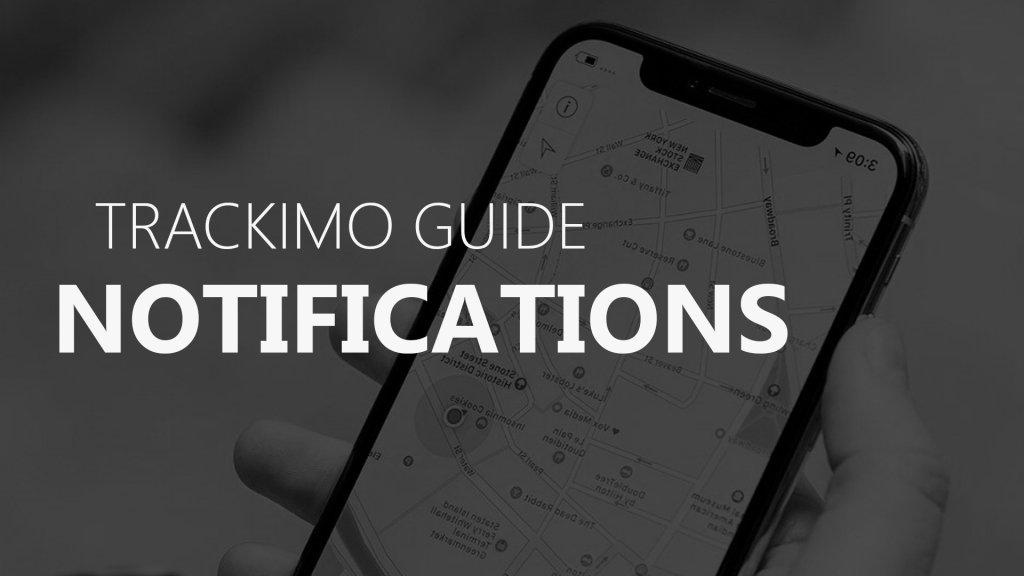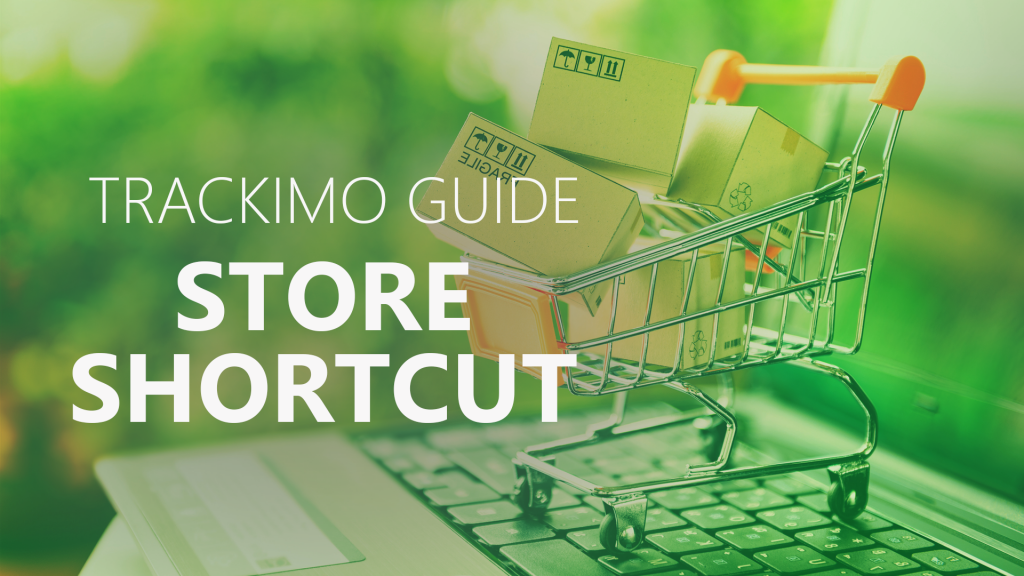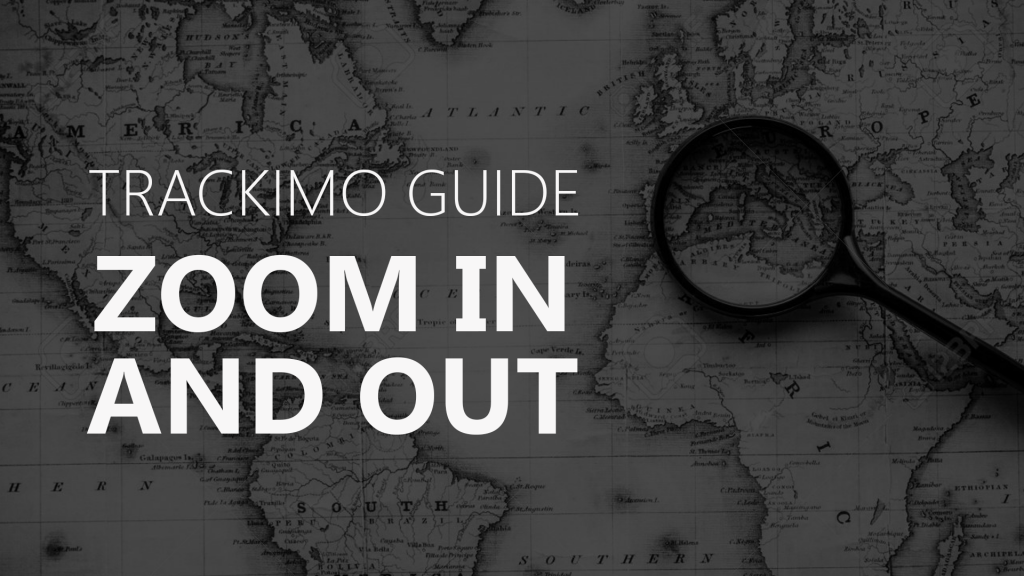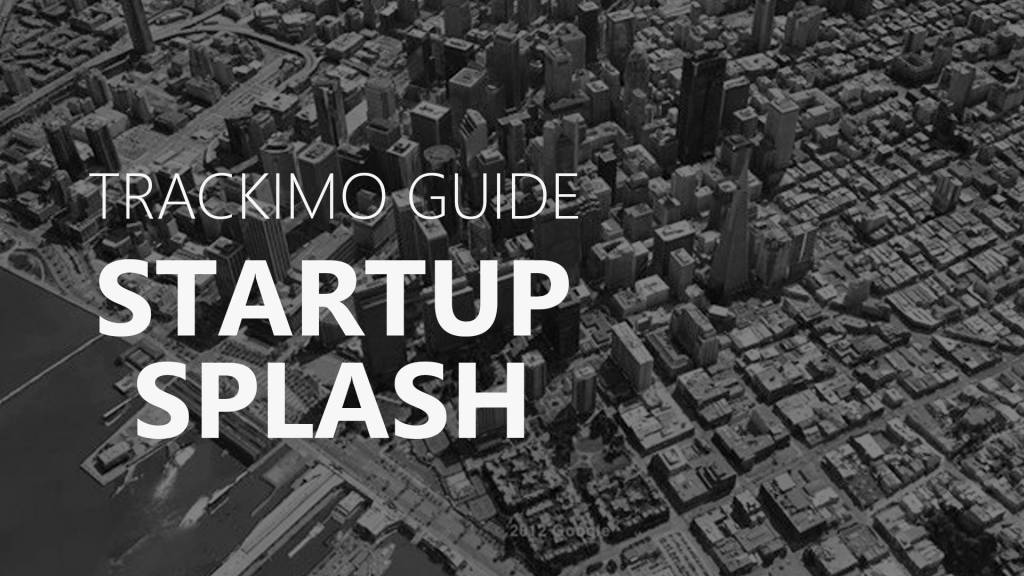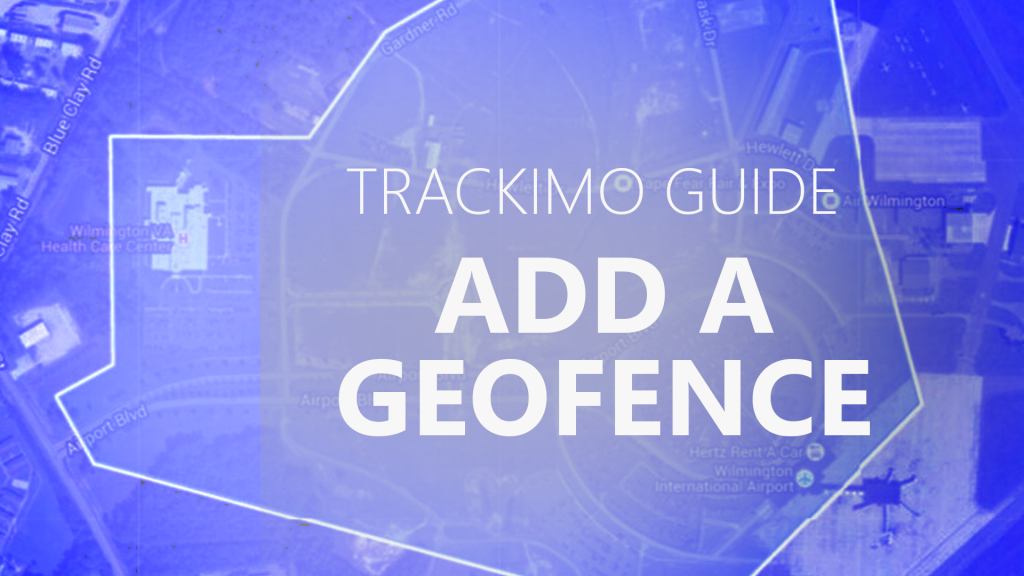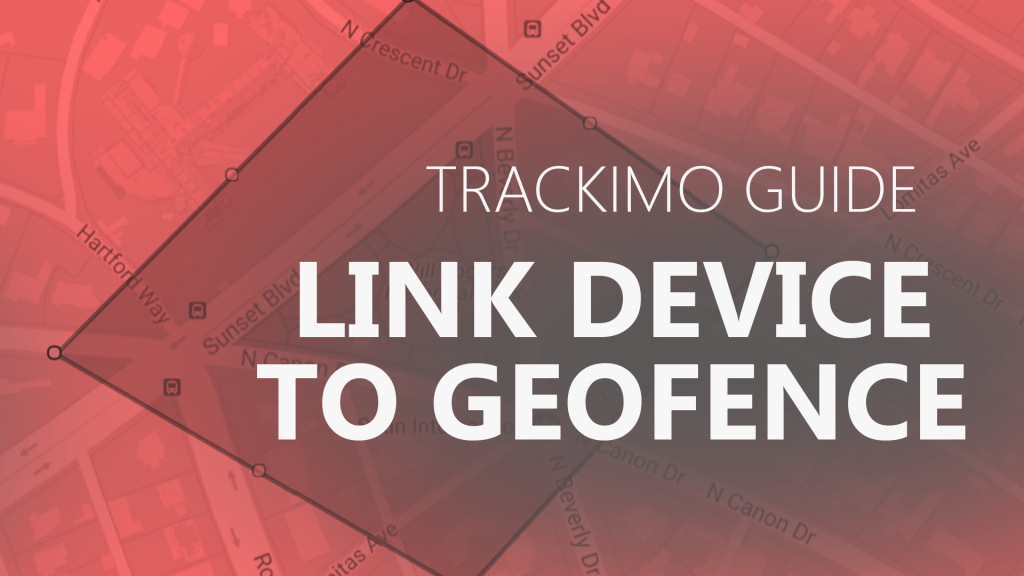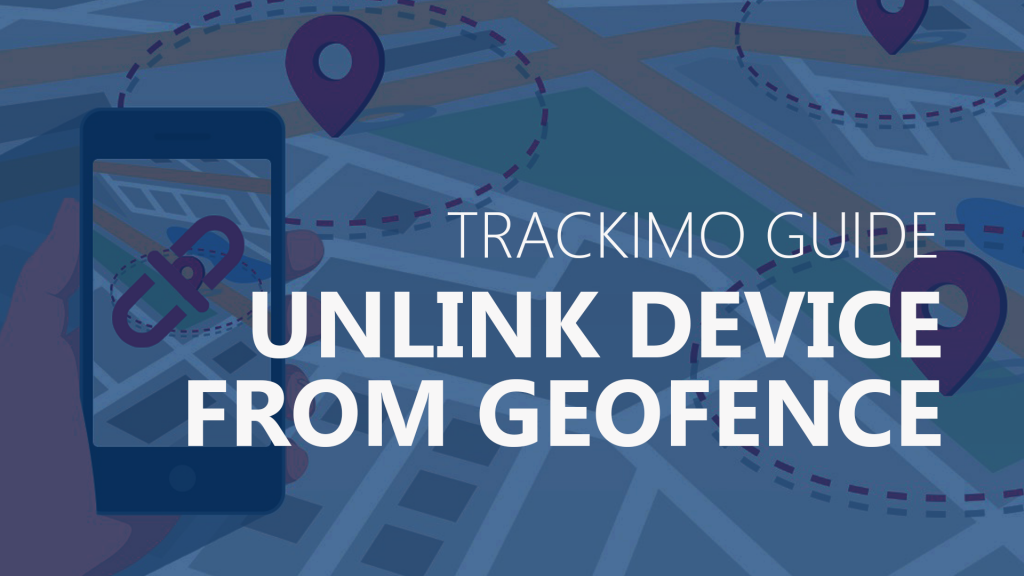Trackimo – Detailed Report Summary
[/vsc-section-title]
Description
On the app’s main screen, tap on your device’s icon on the map. A toolbar will appear at the left side of your screen. On this toolbar, tap on the history icon (represented by an arrow forming the rim of a clock, located below the settings icon). Under the “Type of view” section, select “Up to 7 days detailed report.” This will prompt a dialogue box that says “History detail report.” Click on Okay. Tap on the “View history” button. Select the Summary section to expand it down, revealing various history report details of the device during the entire week. The “Speed report” section, on the other hand, will show you a speed chart and a summary of your device’s speed alerts and speed traveled.