- Device Related Questions
- Application Related Questions
- Troubleshooting
- 1. What do I do with my Trackimo Device when I first receive it?
Charge your Trackimo device using a standard universal USB AC adapter for a minimum of 12 hours. Then place your device in an area with a clear line of sight to the sky and power up your device by holding down the red button on the front side for 3-4 seconds. You will see a green LED flashing for 3 seconds to indicate the device powering on.
- 2. How do I know if my Trackimo Device is charging?
There will be a red LED blinking on the front face of the device.
- 3. My Trackimo does not charge, what do I do?
The device takes a while to get its initial charge, just keep the device plugged in for a couple of hours or overnight.
- 4. How do I activate my Trackimo Device?
1. After you have fully charged and turned on your device for the first time:
2. Browse to our website www.trackimo.com and click Login button.
3. If you are not registered yet, click on Sign Up, enter your e-mail and password, retype password and click on Sign Up For Trackimo and after a while please check your e-mail and confirm registration then go to www.trackimo.com and click Login button.
4. Login using your e-mail and password.
5. Click Orange “Activate device” button or choose Activate device from drop-down menu at top-right and follow the form.
6. You will need to enter your device ID; It can be found on the label attached to the bottom of the Box or underneath battery. It is a 7 digit number (e.g., 1050137).
7. You will be able to enter your payment details or activation code.
8. Follow activation prompts from the website.
- 5. Can I activate a Trackimo Device for someone else?
Yes. You can activate a Trackimo Device for someone else using his Trackimo account credentials. However, if you are registering a new device under a new Trackimo account, you must have access to the email account used to click the confirmation link.
- 6. How long does the SOS button need to be pressed in order to send an SOS alert signal?
The SOS button needs to be pressed and held for 4 seconds to activate an alert. This helps prevent false SOS alerts.
- 7. How do I power the Trackimo Device "On" and "Off"?
1. To power the device ON
Press and hold the Power Button until the locator status LED indicator begins to glow. This will take approximately 2 seconds. A blinking green LED will then indicate that the device is operating correctly. 2. To power the device OFF Press and hold the Power Button until the locator status LED Indicator begins to flash quickly. This will take approximately 2 seconds. The locator status LED indicator will shut off when the device has properly shut down.
- 8. Why does my Trackimo Device beep?
Your Trackimo Device will beep for different reasons. This includes when the device powers on, powers off, and connects to a GPS or GSM network. For a detailed explanation of the beeps, please refer to the user guide.
- 9. Is the Trackimo Device waterproof?
The Trackimo device is water resistant when covered with the supplied silicone water resistant cover, but is NOT waterproof.
- 10. Can the Trackimo Device be tracked when turned off?
No. Like a cell phone, the device cannot send or receive communications when turned off.
- 11. What is the difference between a Trackimo Device and a smartphone?
Smartphones are designed for spoken communication with limited location ability available as a convenience. The Trackimo device’s primary purpose is to monitor its position accurately and reliably and to provide pre-selected alerts.
- 12. How long does the battery last?
Under normal use, the battery can last up to 48 hours. Please note that several factors can affect the battery life including temperature, network, signal strength and locator features used. For example, if the device is in a very limited cell (GSM) coverage area, this will require the device to work harder to obtain a signal resulting in less battery life. Also, the more frequently you track the device, the faster the battery will be used.
- 13. How do I know the battery level on my device is low?
The battery status of your Trackimo device can be viewed on the web portal and mobile App.
- 14. What is a “Low Battery” alert? What do I need to do?
When you get a “Low Battery” email or text message alert, you should immediately charge your device. The alert is designed to let you know that your device is running out of power and needs to be recharged.
- 15. Can low battery and power off alerts be sent by text message?
Currently, these alerts can come via email only.
- 16. Device does not connect
Make sure your device has a clear view of the sky and the GPS signal is not being blocked. Cycle the power off and on, give the device about 10 minutes to try and reconnect. If issues continue contact our tech and support team through email, phone, or live chat.
- 1. What Computer Browser can I use?
The following browsers are supported:
Microsoft Internet Explorer 10+
Google Chrome version 31.0+
Apple Safari 5.1.7+
Mozilla Firefox 18.0.2+
Opera 17.0+ - 2. How do I log into the Trackimo site and view my device location?
Go to www.trackimo.com. Click the login button on the top center and enter your E-mail and Password details.
- 3. What Smartphones have a Trackimo Mobile App?
There is a Trackimo Mobile App for the Apple Iphone and Google Android.
- 4. How can I change my password on the Trackimo Site?
In the upper right section of the header near your email login click the drop down arrow, select “Change password” and fill in your new selected Password.
- 5. How do I change the email address associated with my device?
Contact the customer support number at 646-626-6111 and ask for assistance in changing the email address for you.
For clients outside the U.S. and Canada area, submit a support ticket with a request to change the email address. Additional information for verification purposes may be required.
- 6. Is there a way to change subscription plans?
Support can cancel the auto renewal for your device. Submit a support ticket to request the said cancellation.This way, you can control when to renew your subscription, and which plan you want to use in the future.
- 7. How long will the Trackimo site hold my history? How far back can I see?
The system currently saves the device history for 1 year.
- 8. Can I delete my device history?
You have the capability to delete the history on each unit.
- 9. What is a GeoFence / Virtual Boundary?
A GeoFence is a defined boundary that allows alerts to be triggered when a GPS device passed in our out of that area. Within the application, GeoFences can be created in the shape of a square or rectangle.
- 10. How do I set up a GeoFence?
Click on the device name you wish to add a Geofence for, then click the “Fences” tab.
Click the “Create new Fence” button.
A rectangle pink fence will appear surrounding your device (or at the center of the map). You can enter a specific address to centralize your fence around it. You can select a pre-defined perimeter size. You can modify the fence size and location by dragging its borders and moving it on the map. When you’re satisfied with your new fence, give it a name and click “Done”. Once the GeoFence is created, you can add additional emails and phone numbers (by SMS) that will receive alerts for this fence. - 11. Do I have to set up GeoFences or Alerts in order for my Trackimo Device to work?
No. After activating the Trackimo device, it will begin to send GPS information to the Trackimo site and you will be able to view its location. If you want to receive automated alerts, you will need to set up your own GeoFence and Alarm settings.
- 12. How small of a GeoFence zone can I set?
The smallest size for a GeoFence zone is 200 meters (656 feet). This helps prevent false alerts.
- 13. Can I set multiple GeoFence zones?
Yes. You have the ability to create up to 5 zones. You will be alerted when your device enters or exits these zones.
- 14. What happens if my mobile phone is turned off while an alert is being sent?
You won’t receive your alerts until your mobile phone is turned on and connected to the network. Fortunately, we have several modes to deliver important messages to you and alternate recipients: SMS, email, and phone calls.
- 15. Is the speed calculation accurate?
If the GPS positioning accuracy is good then the speed is usually accurate. However, in no event shall Trackimo be liable for indirect or consequential damages including, without limitation, damages for any traffic fines or citations resulting from use of the product.
- 16. How can I change my Credit Card information?
If you’re in the middle of a subscription during change, you can ask customer support to cancel the subscription and change the information upon renewal.
If you’re no longer on auto-renewal, you can change your payment information once your subscription expires.
- 17. If I cancel my service, will I be able to go back and look at my history and reports?
No, you will not be able to continue viewing your tracking data history.
- 18. I don't receive any notifications.
Please check app settings, turn on notifications, update contacts. If you’re still having trouble after, please submit a ticket to support.
- 19. How do I change the Device Alarms and Settings?
Clicking on the device alarms will open a settings menu on top of the screen. This will allow you to set the device’s specific settings and alarm notifications.
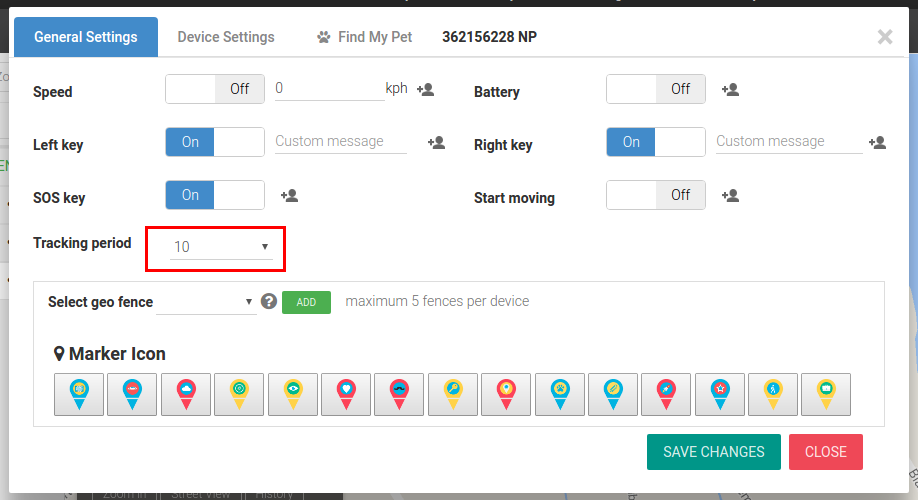
Alarms are sent to your configured email and to the Trackimo dashboard. The notification alarms will include the device’s location and speed at the time the alarm is triggered.
The following alarms are available:
Speed Limit A notification is sent when the speed limit is crossed. Low Battery A notification is sent when the battery level reaches 20%. Moving Start A notification is sent when the device starts to move. Right Key Pressed A notification is sent when the right key is pressed on the device. Left Key Pressed A notification is sent when the left key is pressed on the device. SOS Key Pressed A notification is sent when the SOS key is pressed on the device. The following settings are available:
Device Beep Sound This turns the beeping options of the device on or off. When “off” the device will operate in “silent mode” and no beeps will be heard upon turning on, pressing the SOS and left/right button etc. Device Marker Icons Selects the icon for the device marker Sending Alarms to contacts
The Trackimo service allows you to send alarms you may receive to other contacts through their email address or as an SMS alarm to their cell phone.
This can be done by clicking on the “Add contacts for this alarm” link next to each alarm.
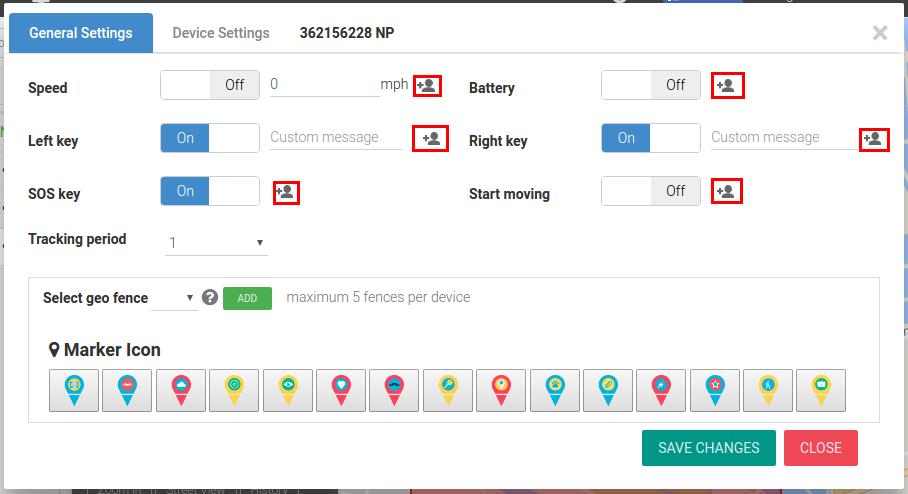
When this is done a dialog will appear as shown in the image below. Contacts that are checked on the right side will receive the alarm. You may remove a contact by clicking on the “Remove from contacts list” link.
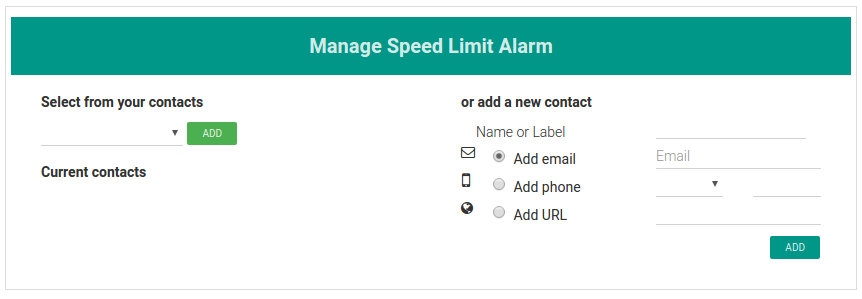
- 1. My Trackimo web portal page is loading strangely! Why is some information not displaying?
This could be a compatibility issue with the web browser version that you are using to view Trackimo.com. We have optimized our Trackimo application to display best on the most widely used and updated web browsers.
- 2. Why isn't my Trackimo Device showing up on the map?
First place the device somewhere with a clear line of sight to the sky. Make sure the Trackimo device is powered on. Remember that your device reports its location in intervals, at whatever time frequency you chosen in the settings. The device needs to be outside with a clear line of sight to the sky during those intervals for the location to be updated and reported.
Please note: The first time the device is turned on, it can take up to 30 minutes for its global position to be calculated. Once operational, the sequence of fixing on the satellite signals will be much shorter.
- 3. What should I do if I can't get the Trackimo Device to turn on?
If you can’t get the Trackimo device to turn on, please make sure that you have charged the battery for at least 12 hours for first time use. If the device has been charged, press and hold the Power button until the LED begins to glow. This will take approximately 2 seconds. The LED status indicator will change to blinking green when the device is ready to be used.
- 4. My Trackimo Device shows several different reports within a 5-block radius. Why? Is this accurate?
[:en]GPS devices often “drift” when reporting their location and this can depend on the surrounding environment. Every time the device sends a new location it has to receive information from the GPS Satellites and this calculation can differ slightly. The surroundings, such as buildings, trees and the atmosphere, can affect the accuracy of the location that the device reports.[:]
- 5. I charged my Trackimo Device but it isn't tracking. What's wrong?
If you recharged your Trackimo device after its battery died then you will need to power it back on as the device powered off when the battery died.
- 6. Why did I stop receiving SMS messages from device alerts?
Because there is a monthly limit to SMS messages according to your billing plan.
- 7. I can not find a solution in the FAQs, what do I do?
If you are unable to find a solution to a problem here, please Submit a request so we can investigate the issue.
Quick Links
Still have questions?
Please submit a Support Ticket and we’ll get back to you as soon as possible.
Our working hours is from Monday to Friday, 10am – 7pm EST
We are always happy to support our customers.