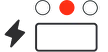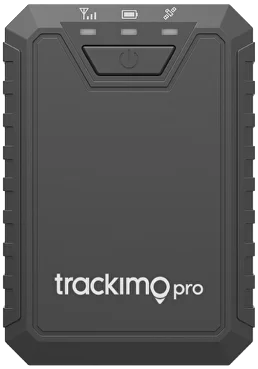These operating instructions are for the TrackiPro, which will simply be referred to as ‘tracker’ in the following. They contain important information regarding set-up and operation. Before using the tracker, please read the operating instructions carefully. This particularly applies to the safety notes. Failure to adhere to these operating instructions may result in severe injury or damage to the tracker.The operating instructions are based on the standards and rules in force in the European Union. When abroad, you must also observe country-specific guidelines and laws. Keep the operating instructions for future use. If you pass the tracker on to third parties,please be absolutely sure, to include these operating instructions.
General Information
Initial set-up
INSTALLING AND CHARGING THE BATTERY
When you unpack the tracker for the first time, the battery is empty. Charge it as follows:
- Connect the charging plug of the charging cable to the tracker with Micro USB charing port.
- Charge the tracker for 12 hours. The red light will blink whilst charging. When the tracker is fully charged. the light will turn solid red.
- Connect the other end of the charging cable to the USB power adaptor and then to the power socket. Alternatively you can also connect the charging cable to a computer.
- Disconnect the tracker from the charging cable.
TURNING THE TRACKER ON
- Take the tracker outside so that it is in the open air.
- Put the tracker down and wait for at least 15 min. The tracker will carry out initial GPS position. This is required for the device to function correctly. The tracker will then be ready for use and can be activated.
- Press and hold the ON/OFF button for at least 3 sec. The green light on the front will start to flash.
ACTIVATING THE TRACKER VIA WEB
Open your internet browser and go to plus.trackimo.com
- Click on "Add tracker" and follow the on-screen instructions.
- Insert your tracker IMEI and Device ID, and follow the instructions to activate your service plan.
ACTIVATING VIA APP
- Download the Trackimo+ app from the Apple Store or Google Play.
- Register or log into your Trackimo+ account.
- In the Devices tab click on "+" sign and follow the instructions.
Device Notification

LOW BATTERY
When the battery percentage drops to 10%, an alert will be triggered using all the chosen communication methods. The user's specified phone number or email will receive the location details along with a text message.

ZONE ENTRY/ZONE EXIT
A geofence is a virtual boundary that can be customized by the user. Whenever the tracker crosses the boundary, whether exiting or entering the defined area, the user will receive a notification within the app. Additionally, the user's specified phone number or email will receive the location information along with a text message.
Please take note that there is a cooldown period of 5 minutes between two consecutive alerts.

SOS KEY PRESSED
When the user enables SOS, both the location information and a text message will be sent to the phone number or email address that they have previously provided.

SPEED LIMIT
Once the user sets a speed limit for the device, they will receive an app notification whenever the tracker exceeds the designated speed. In such cases, the user will also receive the location information and a text message sent to the phone number or email address they have provided. Please be aware that there is a cooldown period of 5 minutes between consecutive alerts.

START MOVING
Once the tracker begins to move, the user will be notified within the app. Furthermore, the location information and a text message will be sent to the phone number or email address that the user has provided. Please note that there is a cooldown period of 5 minutes between two consecutive alerts.

POWER ON/OFF
When the device is fully charged and powered on, a notification will be triggered to inform the user about the device being turned on. Similarly, when the device is shut down, a message will be sent to the user to notify them of the shutdown.
Package contents

- ON / OFF Button
- Adhesive tape holder
- Magnet holder
- Screws holder
- USB Type C charging port
- Red light
- Blue light
- Green light
- Charging cable USB Type C
Button Functions
Briefly press the ON/OFF button once the check whether the trackeris on.
Device Lights
Device is starting up
(Long press)
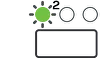
Device is powering off
(Long press)
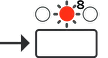
Device is online
(Long press)
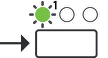
Device is on but offline
(Long press)
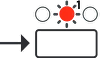
Activate SOS mode
(triple press)
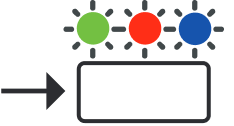
Battery is low
(flashes continuously)
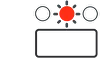
Device is charging
(flashes continuously)
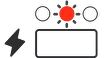
Device is fully charged
(single press)