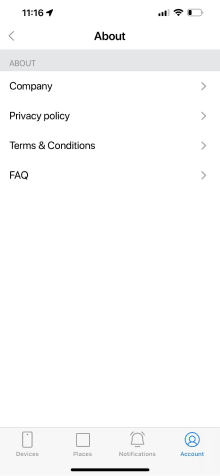In the profile tab you can Edit the First and Last names provided during registration, change the account avatar, change your account phone number and password, as well as delete your account.
Account settings
Account Settings
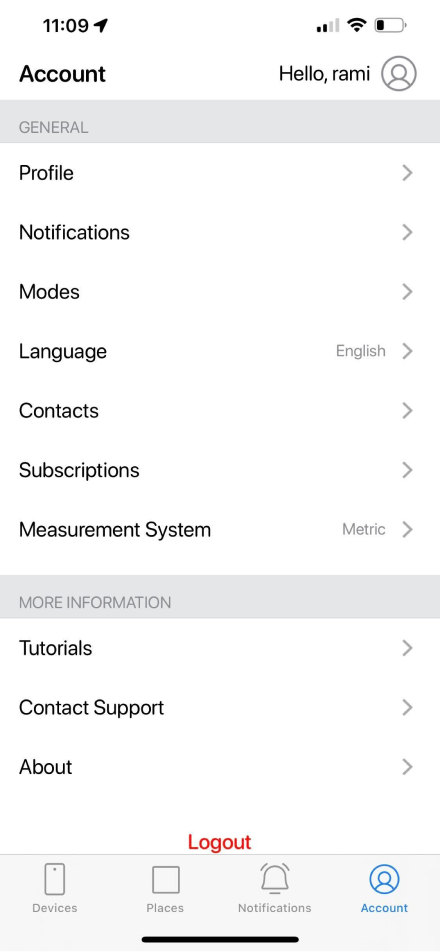
Profile
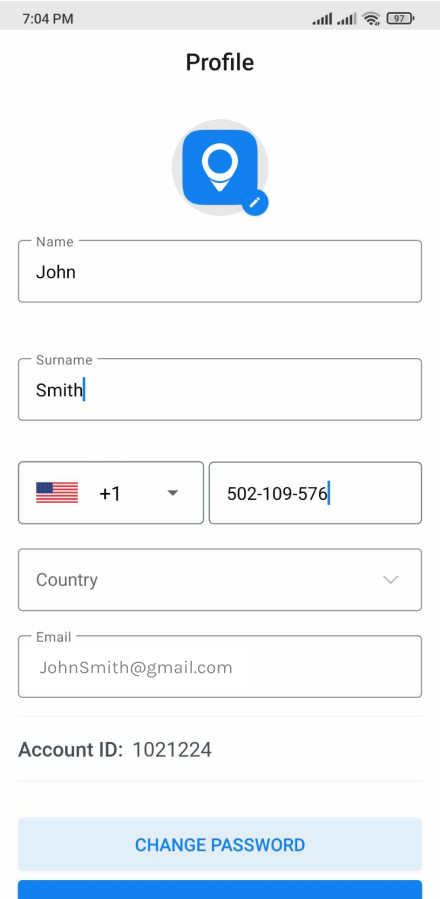
Notifications
In this tab you can enable/disable the notifications types you want to receive: push, emails, SMS.
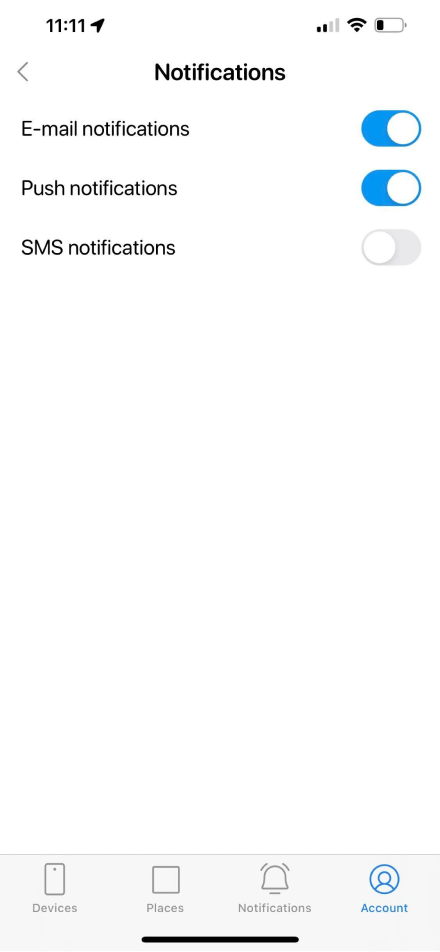
Modes tab allows you to enable additional features in the app:
- Precise location mode allows you to disable GSM positioning to make the tracking more accurate.
- Show zones allows you to see the Zones enabled for specific device as you tap on it from Devices tab.
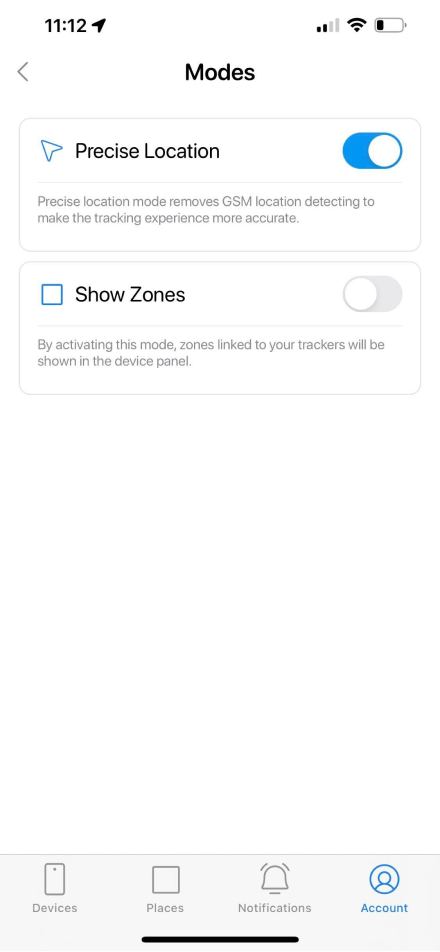
You can change the measurement system for all trackers in your account.
In order to do so:
In order to do so:
- Open the Account tab;
- Tap on Measurement System;
- Choose the Imperial or Metric system and tap on Done.
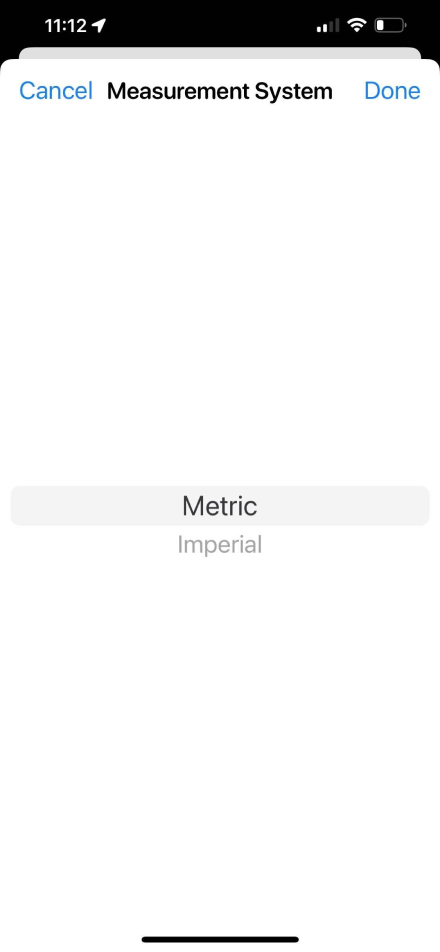
In order to switch the app language:
- Open the Account tab;
- Tap on Change language;
- Select the language from the list and click on Done.
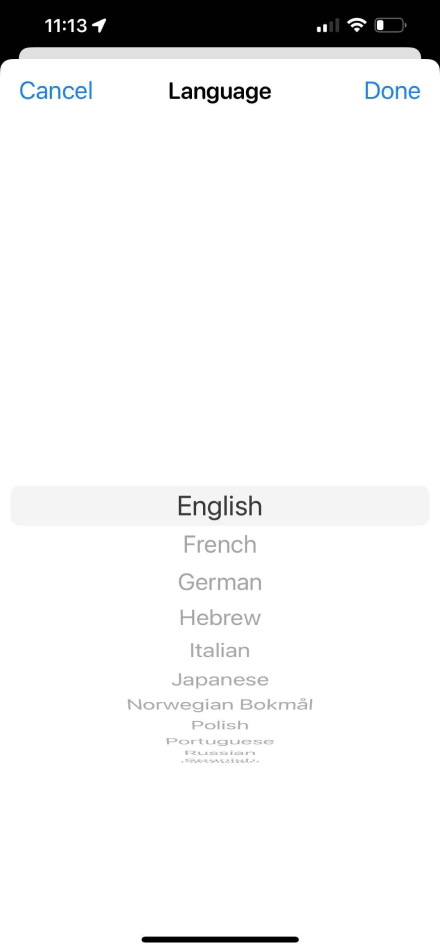
The device subscription tap gives you an overview of all subscriptions in your account.
In order to access it:
In order to access it:
- Open the Account tab;
- Tap on Subscriptions;
- In case you would like to get more details or renew/extend any of the subscriptions just tap on it and proceed with the payment prompts.
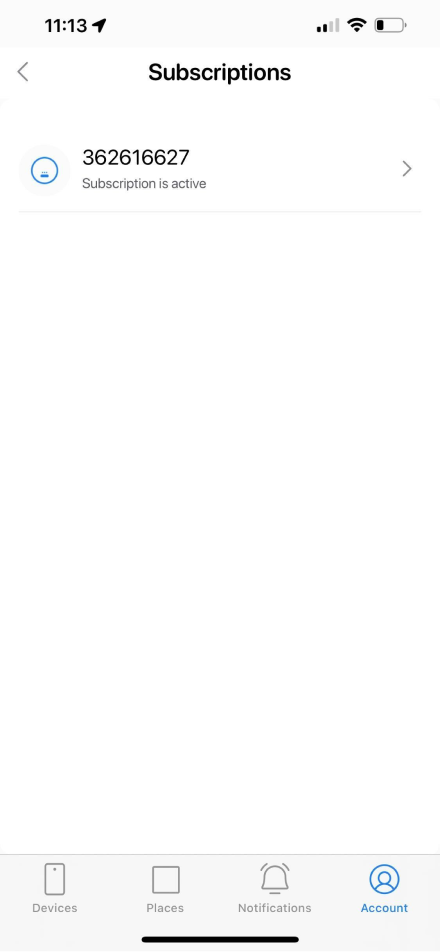
In order to create, edit or delete the contacts that will be linked to specific notifications:
- Open the Account tab;
- Tap on Contacts;
To create a contact:
- Tap on the plus icon in the top right corner;
- Name the contact and choose the contact type;
- Tap on Create contact;
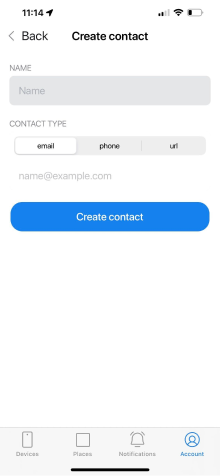
To edit a contact:
- Tap on the existing contact;
- Change the name or contact type and information in this field;
- Tap on Update contact;
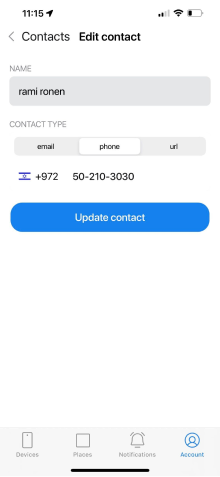
To delete contact:
- Swipe to the left respective contact;
- Tap on Delete;
- Confirm that you are sure you want to proceed.
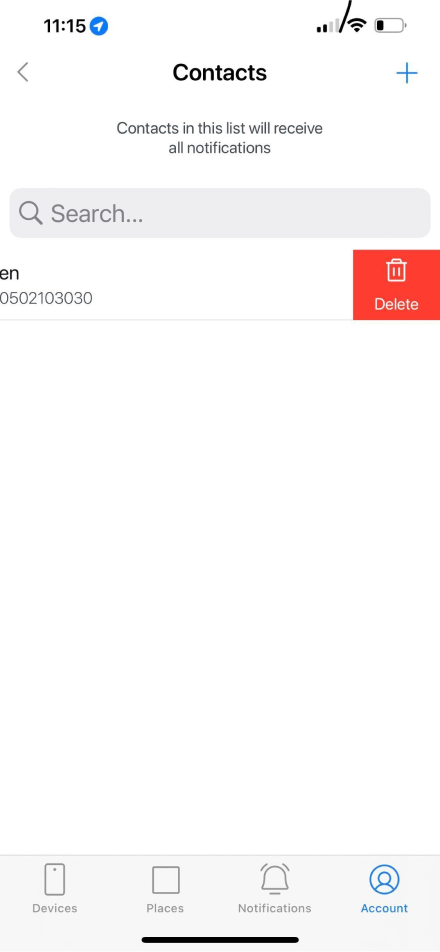
In case you would like to refresh your knowledge about the app basic functions:
- Open the Account tab;
- Tap on Tutorials and tap on hints as you are being walked through the app functionality.
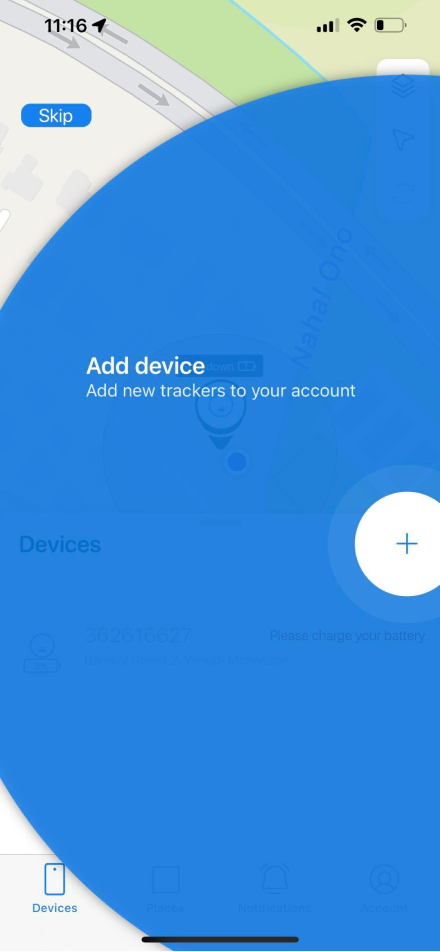
In case you have an issue with your device or app or you have some questions, you are welcome to contact our support team for further assistance.
In order to submit your request:
- Open the Account tab;
- Tap on Contact support;
- Fill out the form you are referred to and tap on Send. Our team will reply to you via email as soon as possible.
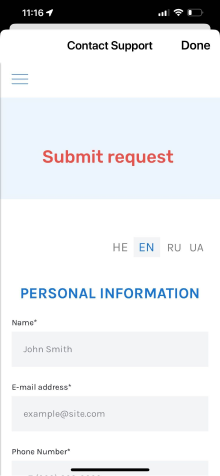
The About section of our app contains the links to the following sections of our website to get more information about our product and services we provide:
- Company;
- Privacy Policy;
- Terms & Conditions;
- FAQ.