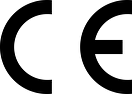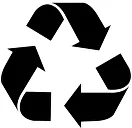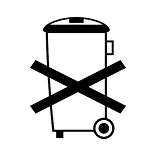1. ON/ OFF Button
2. Light Sensor
3. Magnetic charging port
4. Red light
5. Blue light
6. Green light
7. Charging cable
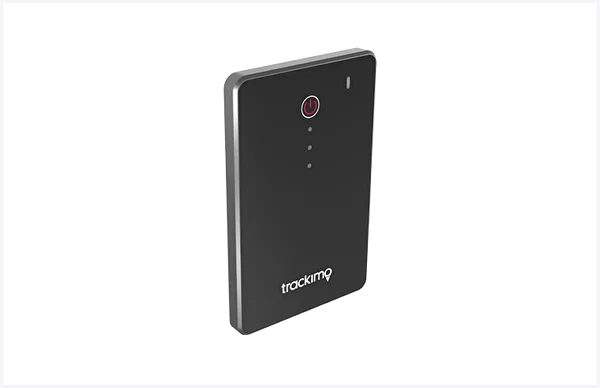
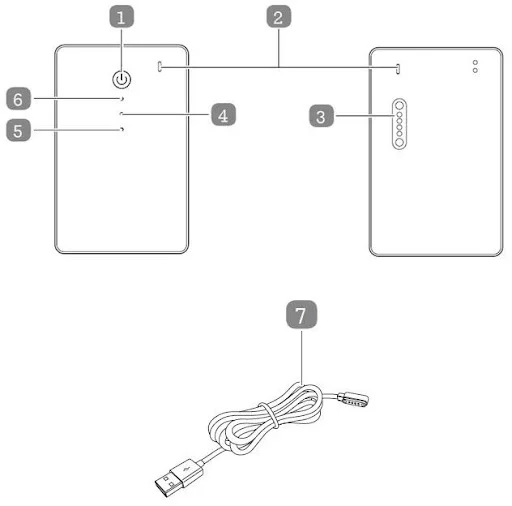
1. ON/ OFF Button
2. Light Sensor
3. Magnetic charging port
4. Red light
5. Blue light
6. Green light
7. Charging cable
These operating instructions are for the Trackimo Luggage 3G GPS Tracker, which will simply be referred to as ‘tracker’ in the following. They contain important information regarding set-up and operation. Before using the tracker, please read the operating instructions carefully. This particularly applies to the safety notes. Failure to adhere to these operating instructions may result in severe injury or damage to the tracker.
The operating instructions are based on the standards and rules in force in the European Union. When abroad, you must also observe country-specific guidelines and laws. Keep the operating instructions for future use. If you pass the tracker on to third parties, please be absolutely sure, to include these operating instructions.
When you unpack the tracker for the first time, the battery is empty. Charge it as follows:
The tracker will carry out initial GPS positioning. This is required for the device to function correctly. The tracker will then be ready for use and can be activated.
Please note: this procedure is only required the very first time the tracker is turned on.
Press and hold the ON/OFF button to turn the tracker ON or OFF. Briefly press the ON/OFF button once to check whether the tracker is on. Please note: If the green light flashes, the tracker is ON. If no light comes on, the tracker is OFF.
A geofence is a self-defined virtual boundary. You will receive a notification in the Trackimo app when the tracker leaves this area or goes into this area.
A pink rectangular fence will be created around your device's current location (or in the center of the map).
Select a time frame when the tracker will be in flight mode. A tracker will not communicate and go to battery saving during this period.
You will receive a notification in the Trackimo app when the tracker moves faster than the speed pre-defined by you.
You will receive a notification in the Trackimo app when battery level is low.
You will receive a notification in the Trackimo app when battery level is low.
| ACTION | LIGHT |
|---|---|
| Switch On: Press the ON / OFF button and hold for 3 sec. |
Green light blinks three times and the tracker starts up. |
| Check if the device is connected to the mobile network: Press the ON / OFF button and quick release. |
If device is connected: Green light turns on for 4 sec. If device is not connected: Red light blinks on and off for about 5 seconds. |
| When device connects with cellular network and GPS: Press the on/off button and quick release. |
Blue light turns on for 3 seconds. |
| Check if the device is ON or OFF: Press the on/off button quickly. |
If the device is on, green lights turns on for 3 seconds. If it is off, no lights turn on. |
| Switch Off: Press the on/off button and hold for 3 seconds. |
Red light blinks three times, the tracker turns off. |
| Press the SOS button and hold for 2 sec. | Green light Blinks twice. |
| Press the SOS button and hold for 2 sec. | Green light Blinks twice. |
| Low battery. | Red light blinks. |
| Battery is charging. | Red light blinks slowly. |
| Connected to a power source and battery is fully charged. | Red light solidly lit up. |
| Connected to a power source and battery is fully charged. | Red light solidly lit up. |