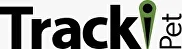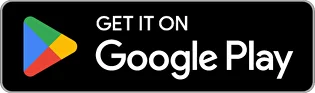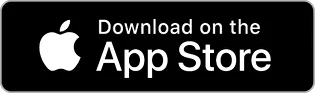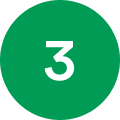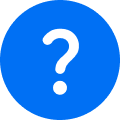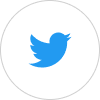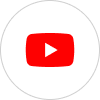- Home >
- Starting Guide >
Welcome to TrackiPet!
We are so glad you are here! Here is a short quick guide
with all the useful information regarding with our devices.
How To Start?
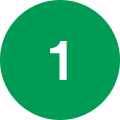
Support Team
Need Help? Our Tracki support team will always be
happy to assist you.
Our devices
App Functions
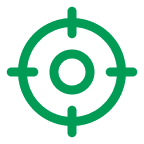
Tracking mode
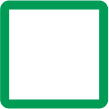
Geofencing
A geofence is a self-defined virtual boundary. You will receive a notification in the TrackiPet app when the tracker leaves this area or goes into this area.
To create a geofence
1. Select the tracker in the TrackiPet app.
2. Click on “Places”.
3. Click on the “Create Fence” button.
A rectangular fence will be created around your device’s current location (or in the center of the map).
• You can also enter an address to position a fence.
• You can choose a pre-defined size.
• You can change the size by making the sides of the rectangle bigger or smaller, or by moving the rectangle.
4. Once your fence has been created, you can give your geofence a name and click on “Save”.
5. You will receive a notification in the TrackiPet app every time your tracker enters or leaves this area. If you want to receive email notifications as well, tap on “Share”, then on “New contact”. You will then be able to add an email address for this alert.
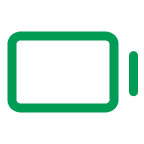
Low battery alert
You will receive a notification in the TrackiPet app when your tracker’s battery level drops to 10% or below.
1. Select the tracker in the TrackiPet app.
2. Go to “Settings”.
3. Set the “Low battery alert” ON..
4. Click on “Save”.
5. If you want to receive a notification via email as well, go to the Settings area in the app, swipe right on the “Low battery alert”, then tap on “Share” then on “New contact”. You will then be able to add an email address for this alert.